Google Ad Manager (GAM) is Google’s professional ad-serving and management platform that allows publishers, website owners, and app developers to manage, sell, and deliver ads efficiently across multiple channels — web, mobile, and video.
Before you can use its tools, you must sign in to Google Ad Manager using your Google account. This article walks you through every step — from signing in and setting up your account to solving login issues and optimizing your ad manager access for business success.
🧩 1. What is Google Ad Manager?
Google Ad Manager (previously known as DoubleClick for Publishers or DFP) is a powerful advertising platform designed to help publishers manage their ad inventory.
It combines ad serving, programmatic sales, and reporting tools into one platform. With it, you can:
-
Manage direct-sold campaigns (ads you sell directly to advertisers).
-
Connect with programmatic demand sources such as Google Ad Exchange (AdX).
-
Track revenue, clicks, impressions, and CPM performance.
-
Serve ads across websites, mobile apps, and videos with advanced targeting.
In short, Google Ad Manager gives you full control over how ads are delivered, who sees them, and how much money you earn.
🔑 2. Requirements Before Signing In
Before you sign in to Google Ad Manager, make sure you have the following:
✅ 1. A Google Account
You can use your existing Gmail account or create a new Google account specifically for business use.
👉 To create a new Google Account:
-
Fill in your name, email address, and password.
-
Verify your account through your phone number.
✅ 2. Ad Manager Access Invitation
Google Ad Manager isn’t available automatically — you must have access granted to your organization’s Ad Manager network.
If your company already uses GAM, the administrator can invite you to join.
If you’re a new publisher who wants to create a new Ad Manager network, you can request access by visiting:
👉 https://admanager.google.com/home/ and clicking “Get started”.
✅ 3. Active Website or App (Optional but Recommended)
If you plan to monetize your site or app, you’ll need a verified domain or app package ID that complies with Google Publisher Policies.
🌐 3. How to Sign In to Google Ad Manager (Step-by-Step)
Here is a complete walkthrough of the login process:
🪄 Step 1: Visit the Official Google Ad Manager Website
Open your web browser and go to:
👉 https://admanager.google.com
This is the official and secure login portal for Google Ad Manager.
🪄 Step 2: Choose Your Google Account
You’ll be prompted to sign in using your Google Account.
-
If you already signed into Gmail or another Google service, your account might appear automatically.
-
Choose the account that has access to Google Ad Manager.
-
If it’s not listed, click “Use another account” and enter your credentials.
🪄 Step 3: Two-Step Verification (if enabled)
If your Google account has 2-Step Verification, complete it using your phone or backup codes for extra security.
🪄 Step 4: Access Your Ad Manager Dashboard
Once logged in, you’ll be taken to the Ad Manager Home Dashboard, where you can view your ad units, line items, and reports.
If you manage multiple Ad Manager networks (for different clients or businesses), you’ll see a network selection screen.
Select the correct Ad Manager Network ID (format: networkcode=XXXXXX).
🧭 4. Navigating the Google Ad Manager Interface
After signing in successfully, you’ll see several major sections:
| Section | Description |
|---|---|
| Home | Overview of your ad performance, key metrics, and recent alerts. |
| Delivery | Manage Orders, Line Items, Creatives, and Campaigns. |
| Inventory | Set up Ad Units, Placements, and Key-Values for targeting. |
| Reports | Create and view performance reports (CPM, CTR, Fill Rate, Revenue). |
| Admin | Manage users, roles, permissions, and network settings. |
| Query Tool | Advanced reporting and custom analytics. |
This structure helps publishers of all levels — from beginners to enterprise networks — manage complex advertising operations.
🧰 5. How to Set Up a New Google Ad Manager Account
If this is your first time logging in and you don’t yet have a GAM network, you’ll need to set it up.
🧾 Step 1: Request a New Account
Visit https://admanager.google.com/home/ and click “Get started.”
Fill in the required information:
-
Business name
-
Website URL
-
Contact details
-
Country and time zone
-
Type of ad inventory (web, app, or video)
Then, submit your request.
🧾 Step 2: Wait for Approval
Google reviews new Ad Manager requests manually.
You’ll receive a confirmation email when your account is approved.
🧾 Step 3: Access Your Network
Once approved, go to https://admanager.google.com, log in with your Google Account, and you’ll now see your Network Code and Ad Manager dashboard.
💻 6. Common Login Problems & How to Fix Them
Even experienced publishers face login issues sometimes.
Here’s how to solve the most common problems:
⚠️ 1. “You don’t have access to this account”
Cause: The Google Account you’re using doesn’t have access to the GAM network.
Solution:
-
Check if you were invited by your administrator.
-
Ask your GAM admin to add your email under Admin → Users.
-
If you have multiple Gmail accounts, ensure you’re using the correct one.
⚠️ 2. “Access temporarily disabled”
Cause: Policy violations or suspicious activity.
Solution:
-
Log into your Google Publisher Policy Center.
-
Resolve outstanding issues such as invalid traffic or disallowed content.
-
Once fixed, you can appeal through the Policy Center.
⚠️ 3. Stuck on the Login Loop
Cause: Browser cookies or session problems.
Solution:
-
Clear cookies and cache in your browser.
-
Use incognito mode.
-
Try logging in with a different browser (Chrome or Firefox).
⚠️ 4. “Network not found” Error
Cause: Your Ad Manager network ID is inactive or deleted.
Solution:
-
Verify that you’re logging into the correct network (check your URL:
https://admanager.google.com/?networkCode=XXXXXX). -
Contact Google Support if your account was suspended.
🔒 7. Security Tips for Google Ad Manager
To protect your business and ad revenue, follow these security recommendations:
-
Enable 2-Step Verification:
Adds an extra layer of protection to your account.
👉 https://myaccount.google.com/security -
Use Business Email Addresses:
Avoid using personal Gmail for business ad management. -
Limit Admin Access:
Give admin rights only to trusted staff. Use roles for permissions. -
Monitor Login History:
Regularly check your account for unauthorized access. -
Use Secure Browsers:
Always log in via HTTPS. Never click on suspicious links claiming to be Google Ad Manager.
📊 8. Exploring the Google Ad Manager Dashboard After Login
Once you’re in, here are the key features you’ll see:
🎛️ Dashboard Overview
Displays current ad delivery, revenue, and alerts.
📦 Inventory
Manage your Ad Units, Placements, and Custom Targeting Keys.
📅 Delivery
This is where you manage your Orders, Line Items, and Creatives (ads).
💹 Reports
Track performance, measure CPM, CTR, and Revenue per page/ad unit.
👥 Admin Section
Add or remove users, control roles, enable API access, and view billing information.
🧠 9. Roles & Permissions in Ad Manager
Each user who signs in to Ad Manager can have specific roles and access levels:
| Role | Access Description |
|---|---|
| Administrator | Full control over all settings, users, and billing. |
| Trafficker | Manages line items, creatives, and delivery. |
| Salesperson | Can create and manage orders. |
| Viewer | Read-only access to reports and delivery data. |
Set permissions carefully to maintain control over your ad operations.
📱 10. Signing In from Mobile Devices
You can also access Google Ad Manager from your smartphone or tablet:
-
Open a browser and go to https://admanager.google.com.
-
Use Desktop View mode for full access to tools.
-
(Optional) Use the Google Ads app for light monitoring — note that Ad Manager doesn’t yet have its own standalone app.
🔧 11. Troubleshooting Login via API or Third-Party Tools
If you’re using the Google Ad Manager API or third-party reporting dashboards, you must authenticate via OAuth2.
Steps:
-
Enable API access in your Ad Manager Admin panel.
-
Generate credentials in the Google Cloud Console.
-
Authenticate using your Google Account.
-
Use the access token in your third-party tool.
If you see the error “User not authorized to access network”, ensure your API user email is linked to your Ad Manager network.
🧾 12. Google Account Management Tips
Because Ad Manager access is tied to Google Accounts, good account hygiene matters:
-
Separate business and personal accounts to prevent confusion.
-
Use Google Workspace for professional email and team management.
-
Recover lost passwords via https://accounts.google.com/signin/recovery.
-
Set recovery email and phone number for your admin account.
📈 13. After Logging In — Next Steps
Once you’re inside Ad Manager, here’s what you should do next:
-
Verify Your Inventory:
Set up ad units and placements for your website or app. -
Connect to Google Ad Exchange:
If approved, link your Ad Exchange account for programmatic demand. -
Set Up Orders & Line Items:
Add campaigns manually or connect through APIs. -
Create Reports:
Generate performance reports for your advertisers. -
Implement Ad Tags:
Use Google Publisher Tags (GPT) to display ads on your site.
💬 14. Frequently Asked Questions (FAQs)
❓Can I use the same Gmail for AdSense and Ad Manager?
Yes, you can. However, AdSense is simpler and for smaller publishers, while Ad Manager is for advanced or large-scale operations.
❓Do I need to pay to use Google Ad Manager?
No — the standard version is free. However, Google Ad Manager 360 (enterprise version) is paid and offers advanced support.
❓How do I switch between Ad Manager accounts?
Click your profile icon → “Manage accounts” → select or add another Ad Manager network.
❓Why can’t I log in from my phone?
Mobile browsers sometimes block cookies. Enable cookies or use desktop view.
🧭 15. Best Practices for Smooth Login & Management
-
Bookmark the login page: https://admanager.google.com
-
Use Chrome browser for compatibility.
-
Always log out from shared computers.
-
Review your Policy Center regularly.
-
Keep track of Network ID and User Roles for faster troubleshooting.
🚀 16. Conclusion
Signing in to Google Ad Manager is your gateway to advanced ad management and higher revenue potential.
Whether you’re a small publisher upgrading from AdSense or a large media company running direct deals, knowing how to sign in, manage users, and navigate your dashboard is essential.
By following the step-by-step instructions above — and securing your account with 2FA and permissions — you’ll ensure a smooth, safe, and professional experience inside Google Ad Manager.




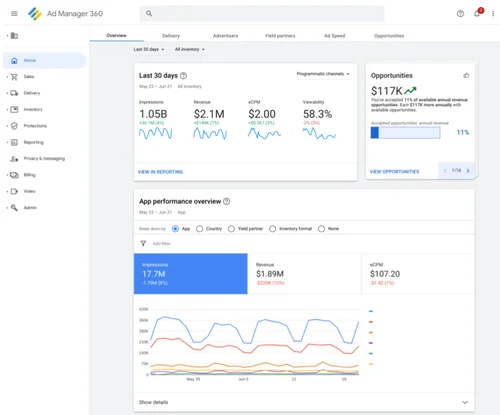



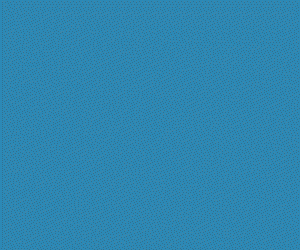

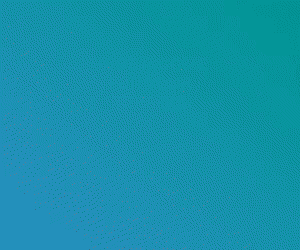

No comments:
Post a Comment